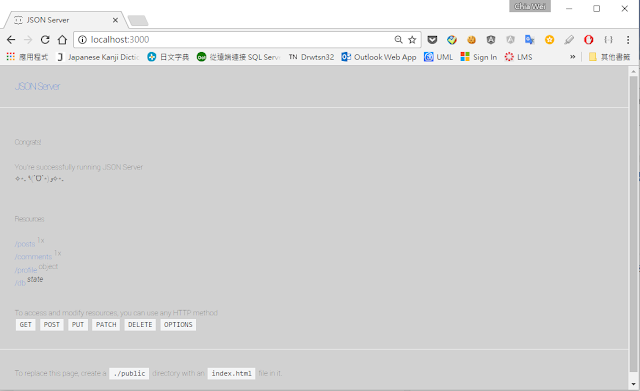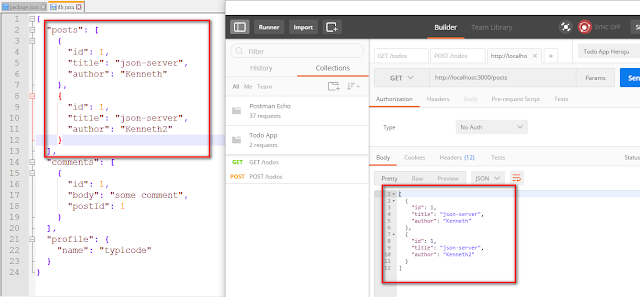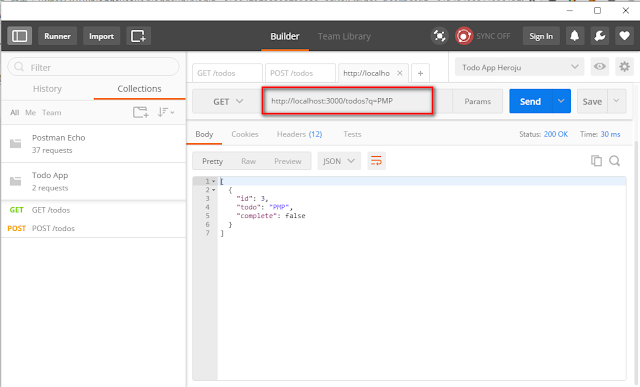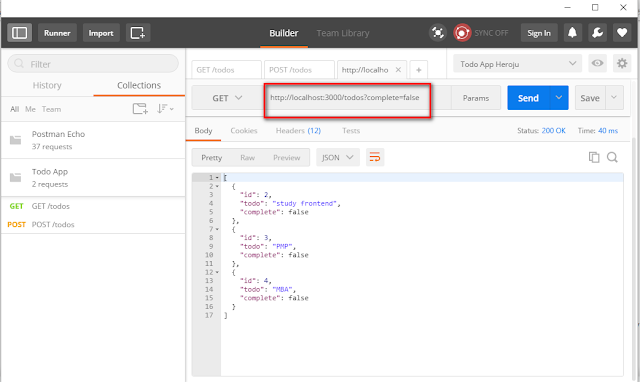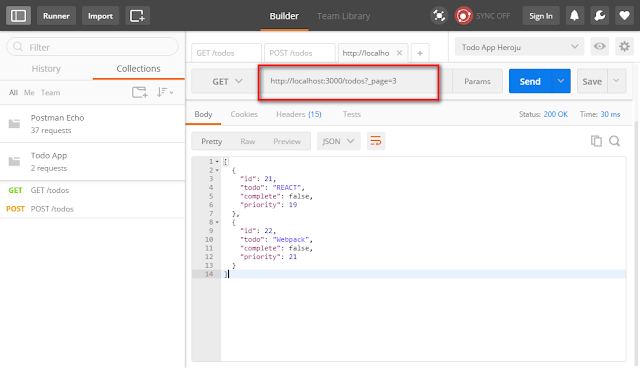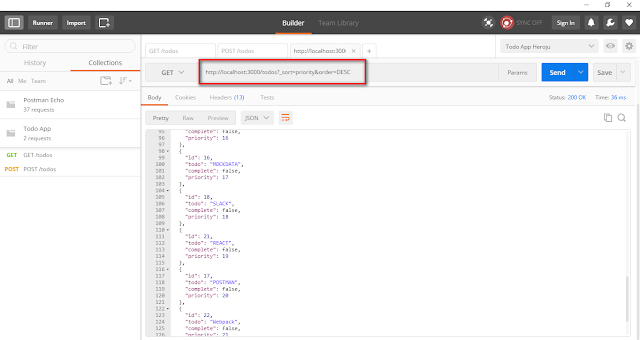1. Open "https://github.com/"
2. login
3. Click "Start a project"
點擊 "Start a project"
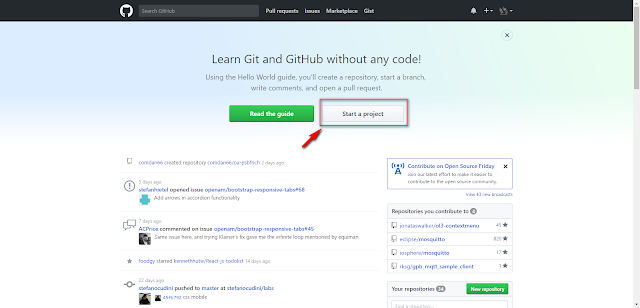
4. name your repository and click "Create repository"
填上你的repository 名稱然後點擊 "Create repository"
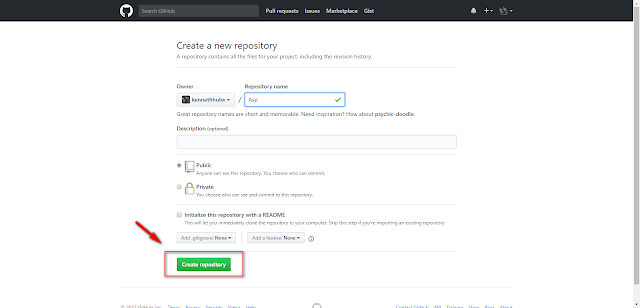
5. It redirect to your repository as below image
5.1 Click "Clone or download" 點擊 "Clone or download"
5.2 Copy "HTTPS"'s the web URL 複製 "HTTPS"的Web URL
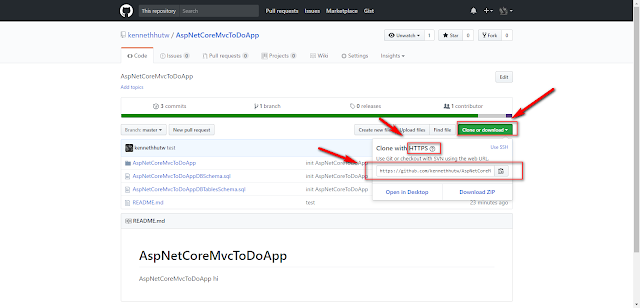
example :https://github.com/kennethhutw/AspNetCoreMvcToDoApp.git
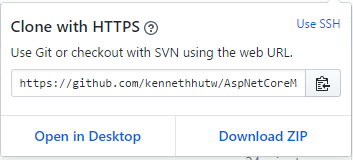
PS: if it is not HTTPS, please click "Use HTTPS" 如果不是HTTPS ,請點擊旁邊的 "Use HTTPS" 如圖下
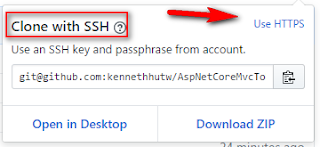
6. open your command line on windows 打開你的"命令行"
Type
git clone, and then paste the URL you copied in Step 5.git clone https://github.com/YOUR-USERNAME/YOUR-REPOSITORY
7. Press Enter. Your local clone will be created. 按"Enter" 會複製與建立本地repository
git clone https://github.com/YOUR-USERNAME/YOUR-REPOSITORY Cloning into `Spoon-Knife`... remote: Counting objects: 10, done. remote: Compressing objects: 100% (8/8), done. remove: Total 10 (delta 1), reused 10 (delta 1) Unpacking objects: 100% (10/10), done.
reference URL - https://help.github.com/articles/cloning-a-repository/
8. The repository folder is created on your path.
repository 資料夾會建立在你的路徑上
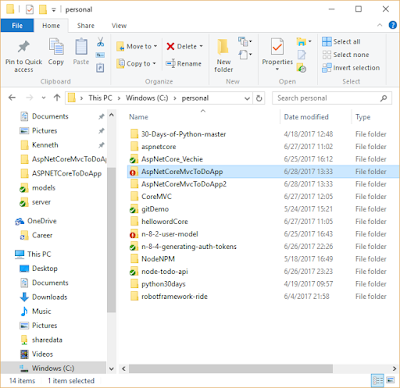
9. Type
cd YOUR-REPOSITORY, and Type git status check your repository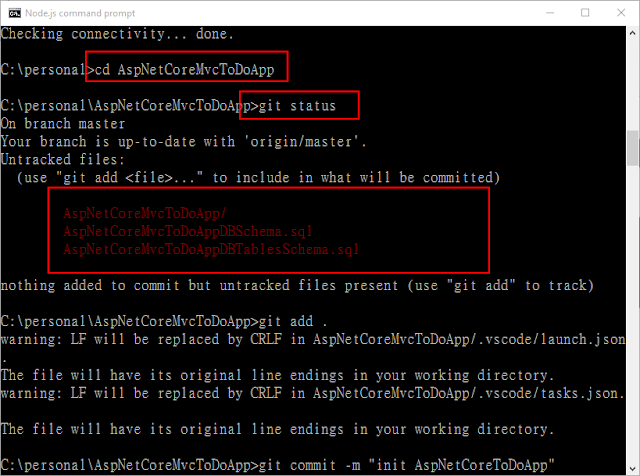
10. Add the files in your new local repository. This stages them for the first commit.
git add . # Adds the files in the local repository and stages them for commit. To unstage a file, use 'git reset HEAD YOUR-FILE'.
11. Commit the files that you've staged in your local repository.
git commit -m "First commit" # Commits the tracked changes and prepares them to be pushed to a remote repository. To remove this commit and modify the file, use 'git reset --soft HEAD~1' and commit and add the file again.
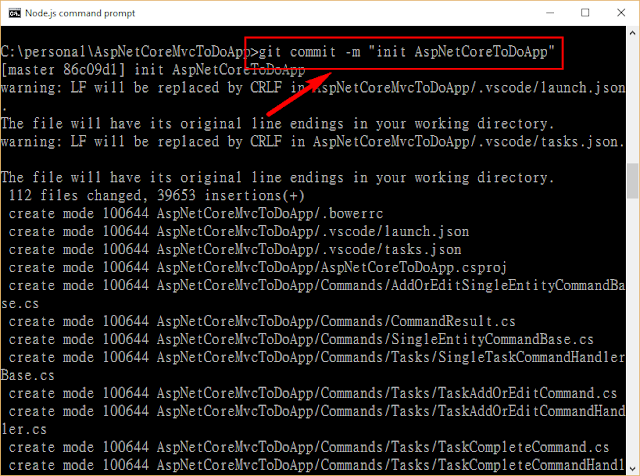
12 Type
Git remote -v , check your remote. If it does not exist, please add a remote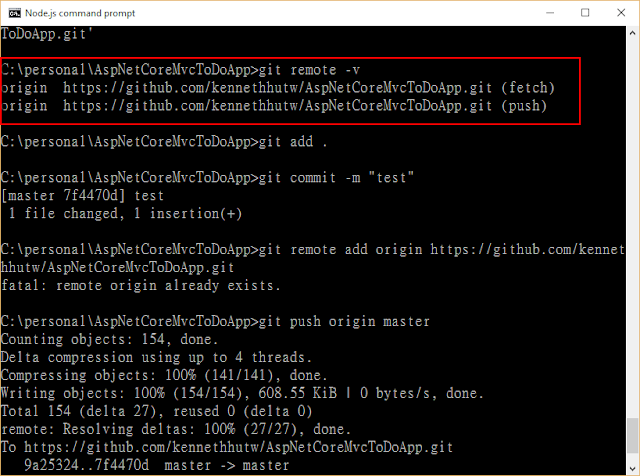
For example:
git remote add origin https://github.com/user/repo.git # Set a new remote git remote -v # Verify new remote origin https://github.com/user/repo.git (fetch) origin https://github.com/user/repo.git (push)
13. Push the changes in your local repository to GitHub.
git push origin master # Pushes the changes in your local repository up to the remote repository you specified as the origin